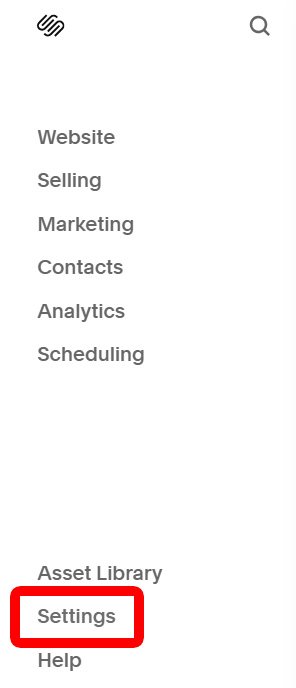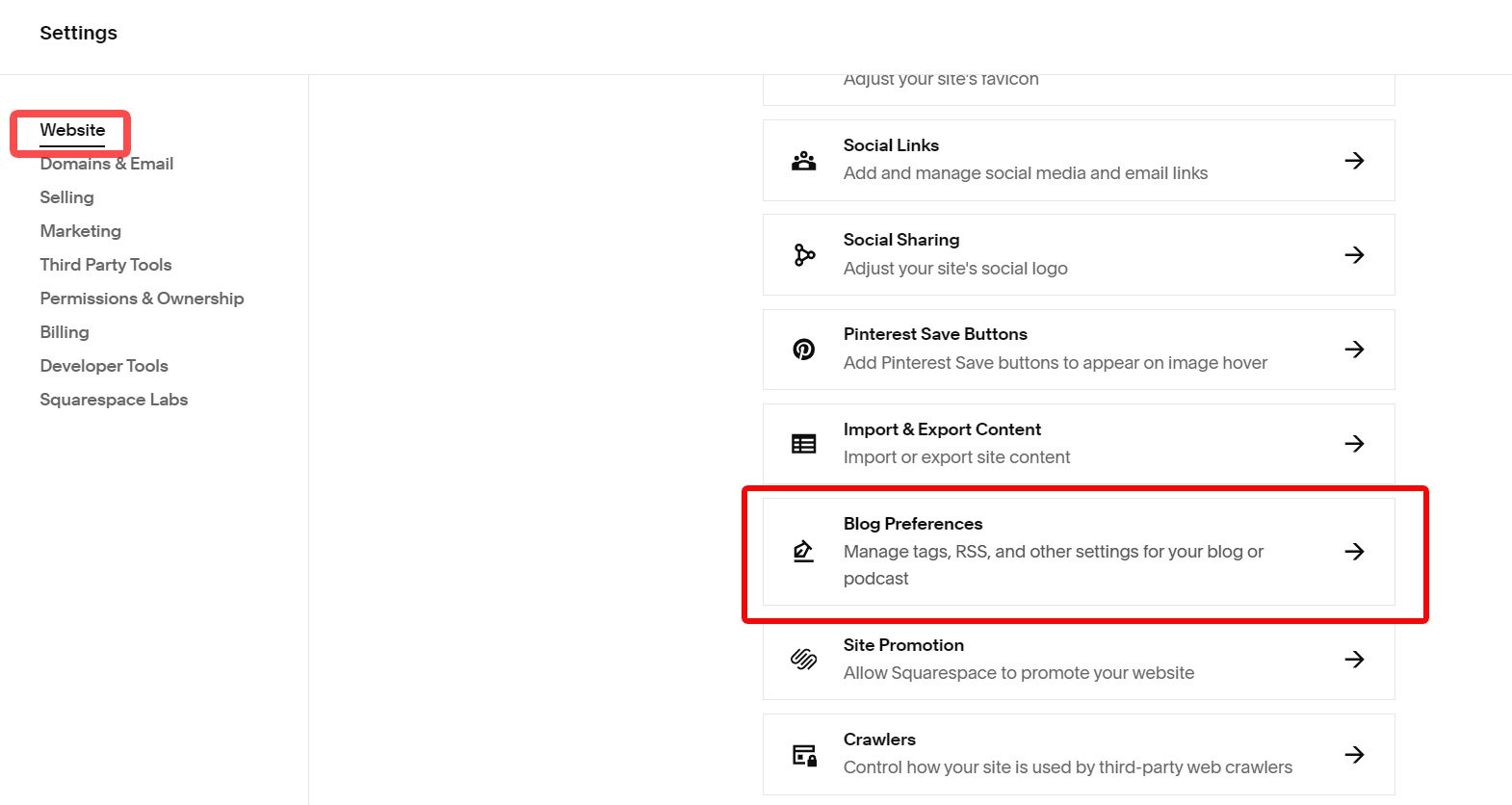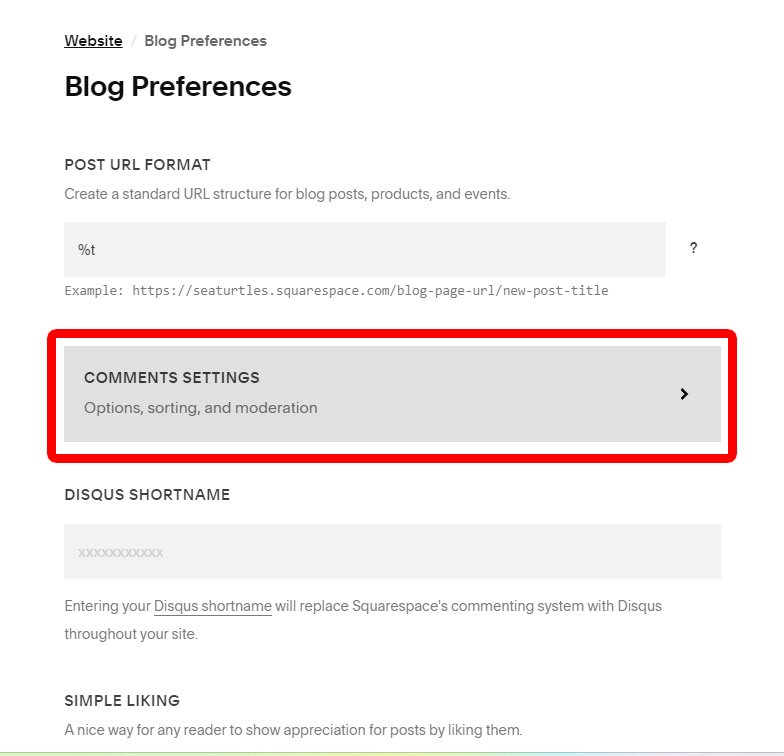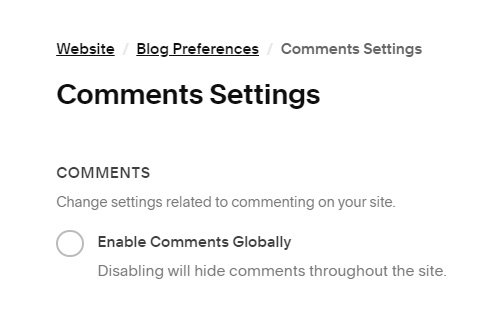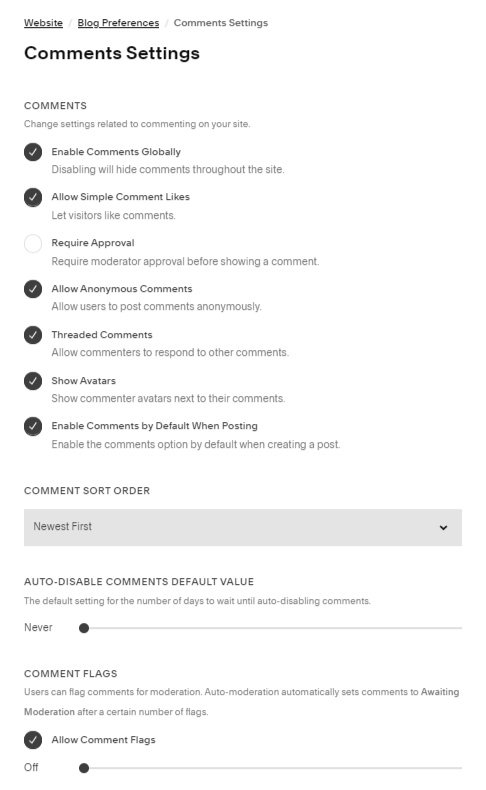How to Enable/Disable Comments in Squarespace
This tutorial will guide you through the simple process of effortlessly switching between enabling and disabling comments on your Squarespace website. Follow this quick guide to tailor your website's commenting functionality according to your preferences. This tutorial is applicable for Squarespace 7.1.
Complexity: Easy
Step 1
To access your comment settings, select ‘Settings’ in the Home menu.
Step 2
From there click on the ‘Website’ option. To your right, click on the ‘Blog Preferences’ option.
Step 3:
From the ‘Blog Preferences’, select the ‘Comments Settings’ options
Step 4:
Click on the ‘Enable Comments Globally‘ radio button.
Step 5:
Changing the Comments settings to your liking. You can learn more about each available setting here!
Conclusion
In conclusion, the decision to enable or disable comments on your blog is entirely yours. We've witnessed significant engagement and valuable conversations in our comment section. Consider giving it a try for your blog and share your experiences with us!
See other related blogs
If you have any questions or need any help with your Squarespace website design, you can book a 1:1 consultation.
All work in this guide is provided ‘as-is’. Other than as provided in this agreement, this guide makes no other warranties, expressed or implied, and hereby disclaims all implied warranties, including any warranty of fitness for a particular purpose.
If you require professional advice, we recommend that you purchase the services of a developer.