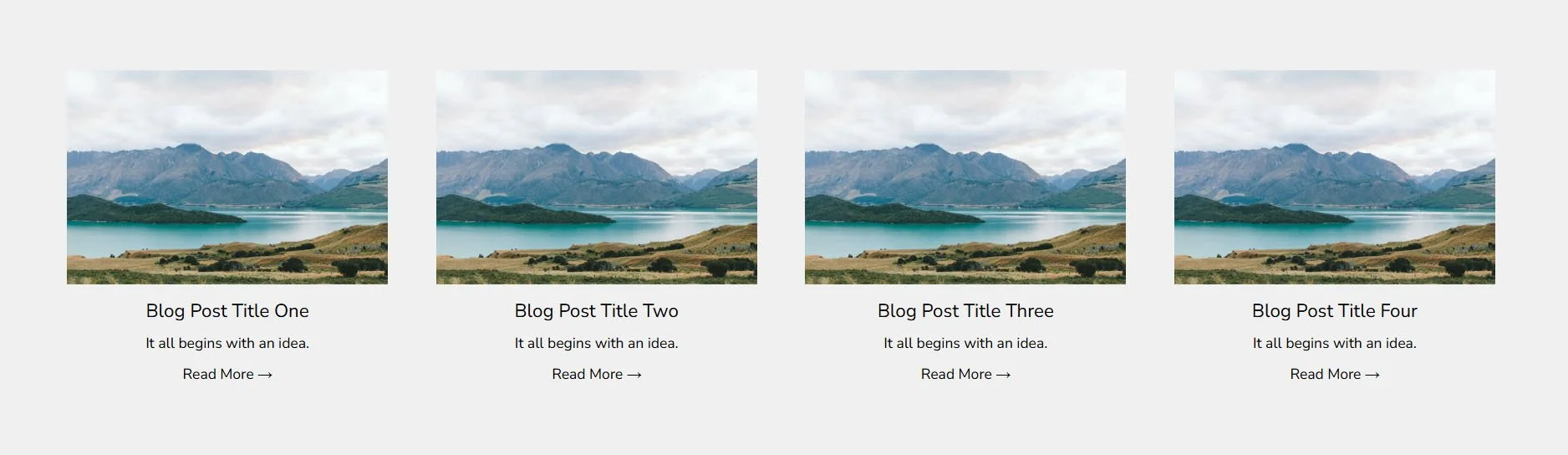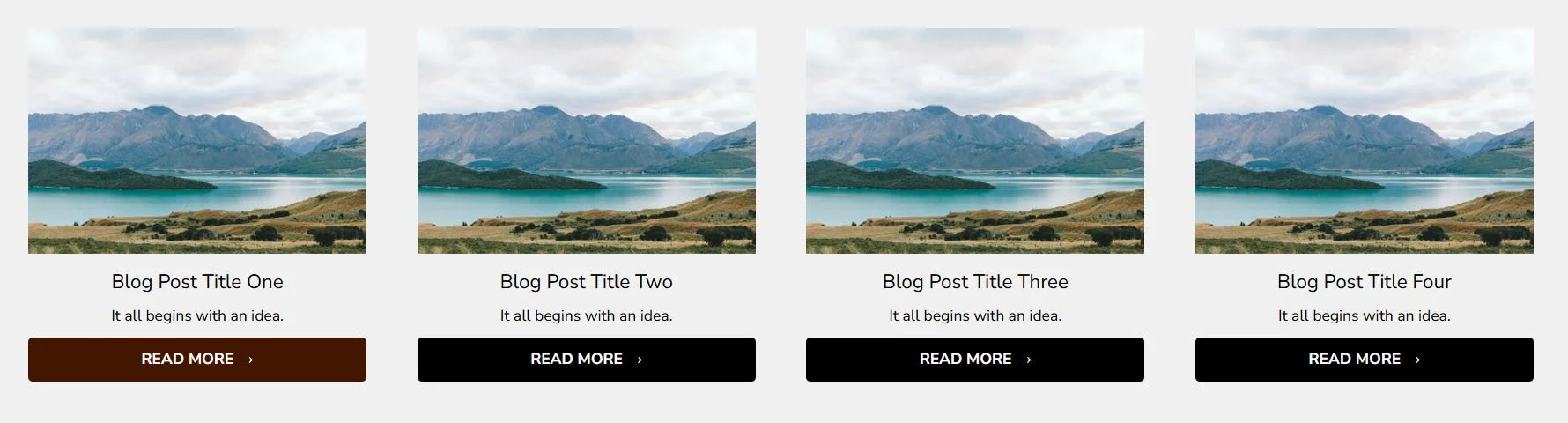How to style ‘read more’ links for summary blocks in Squarespace 7.1
Summary blocks in Squarespace 7.1 are a powerful tool for showcasing blog posts across different pages. These blocks often include a ‘Read More’ link, encouraging visitors to click through and read the full article.
However, by default, the ‘Read More’ link might not match your site’s branding or design aesthetic. In this tutorial, you'll learn how to style these links using custom CSS, making them stand out or blend in—whatever suits your site's personality best.
Table of Contents
Why Style the "Read More" Link?
Improve user engagement by drawing attention to the link
Match your brand colors, fonts, and style
Replace default underlined or unstyled links with custom buttons or text effects
Enhance the visual hierarchy and user experience of your blog summaries
Step-by-Step Instructions
Step 1: From the Squarespace dashboard navigate to Pages > Custom Code > Custom CSS and paste the code below
// SUMMARY BLOCK READ MORE LINK
.sqs-block-summary-v2 .summary-read-more-link {
display: inline-block;
padding: 10px 16px;
width: 100%;
background-color: #000;
color: #fff;
text-transform: uppercase;
font-weight: bold;
border-radius: 4px;
text-decoration: none;
transition: all 0.3s ease;
}
.sqs-block-summary-v2 .summary-read-more-link:hover {
background-color: #ff5500;
color: #fff;
}
Step 2: customise to match your brand
background-color: Change to your brand’s primary button colorcolor: Change the text colorwidth: Adjust button widthborder-radius: Adjust for rounded or square buttonstext-transform: Set tonone,uppercase, orcapitalizefont-weight: Adjust for light, normal, or bold text
Key Takeaways
The
.summary-read-more-linkclass targets all ‘Read More’ links in summary blocksYou can easily turn the link into a button-style call-to-action
CSS transitions and hover effects help create a polished experience
FAQs
Will this style affect all summary blocks?
Yes, this will apply site-wide to all blocks using .sqs-block-summary-v2. You can target specific ones using page-specific IDs if needed.
Can I use a different font or size?
Definitely! Just add font-size: 14px; or font-family: 'YourFontName'; inside the CSS block.
Conclusion
Styling the ‘Read More’ links in your Squarespace 7.1 summary blocks is a simple yet powerful way to make your blog previews more engaging and visually appealing. Whether you're going for a bold call-to-action button or a minimalist text link with subtle hover effects, CSS gives you the flexibility to match your brand perfectly.
If you have any questions or need any help with your Squarespace website design, you can book a 1:1 consultation.
All work in this guide is provided ‘as-is’. Other than as provided this guide makes no other warranties, expressed or implied, and hereby disclaims all implied warranties, including any warranty of fitness for a particular purpose.
If you require professional advice, you can book our consultation services.